OrdaSoft Joomla Translate
For start use Joomla Translate Free you need:- 1. Install Joomla Translate package(component and module).
- 2. Go to setting Joomla Translate module.
- 3.1 Select language flags which to need for view on frontend.
- 3.2 Select language which to need view on frontend in drop-down menu. If you do not select a language, you will not see the drop down menu.
Important: If your website default language not English and you see errors in joomla translate module, language select list, you need translate the file:
{yours site}/components/com_seftranslate/languages.ini
To the site default language !!! If yours site Default Language is Spanish, You need translate this file to Spanish..
For start use Joomla Translate Pro you need:
- 1. Install Joomla Translate component.
- 2. Install Joomla Translate module.
- 3. Go to setting Joomla Translate module. Go to Extensions -> Module Manager -> Translate module(Joomla 3) or to System -> Site modules -> Translate (Joomla 4) .
-
- 3.1 Choose layout for module Joomla Translate. Please check option "Module position". There are 5 module positions: default (to use standard Joomla position), top, bottom, left and right. In order to place Joomla Translate module in one of these positions you have to set any standard Joomla position and choose one of predesigned positions of Joomla Translate module
- 3.2. Set translation method for your site
In Pro version of Joomla translate you may select Instant, jQuery, Redirect.
If you select Instant then your site will be translated without redirect when the user clicks on language flag or chooses language from the drop-down list.
If you select jQuery translation work will look like method before, but translation will use jQuery JavaScript library and as install Translate API from Google or Bing. And if Instant will not ask money from you. jQuery will eat your translate quota
If you select Redirect then when you will do translate the translate will redirect your site from current URL to new URL with selected language..
If you use Redirect translation method and cache pages, when user is logged in Joomla, his page won't be saved in cache and translation method will be switched to "Instant". This option is necessary for security of user's data.
The redirect method - is best method for site SEO. You may create your site Map on every language which you need.
- 3.3 "Remember Language", Clients will press "Translate" on your site for every your site page. Or, if they select this setting, translation will do automatically.
- 3.4. Select whether or not show the message that page is not translated
- 3.5. Enter message that page is not translated
- 3.6. Use SEF URLs (only for Redirect method). This option is used for correct definition of URLs for translation. If you use search engine friendly URLs on your site, set Yes, if you don't use SEF URLs on your site, set No.
- 3.7. Hide module. Set to Yes in order to hide module from logged in users. Set to No in order to show module to logged in users. This is necessary to save translation quota.
- 3.8. Enter languages which you want to display in the form of flags on frontend.
- 3.9 Images from this module. If you want to merge flags from our Translate module and Joomla language Switcher, choose what flags will be displayed. Set to Yes if you want to display flag images from our Translate module (recommended)
- 3.10 Please check option "Flag Size" Flag size at module for languages
- 3.11 Please check option "Flag Type" - Now you may select flag image type from "shiny" or "flat"
- 3.12 Choose style "how you want see languages for translate", You may select: Dropdown list, Dropdown list with flag, Plain text list, Text list with flag
- 3.13 Select language which to need view on frontend in drop-down menu. If you do not select a language, you will not see the drop down menu.
- 4. Go to setting Translate component tab General.
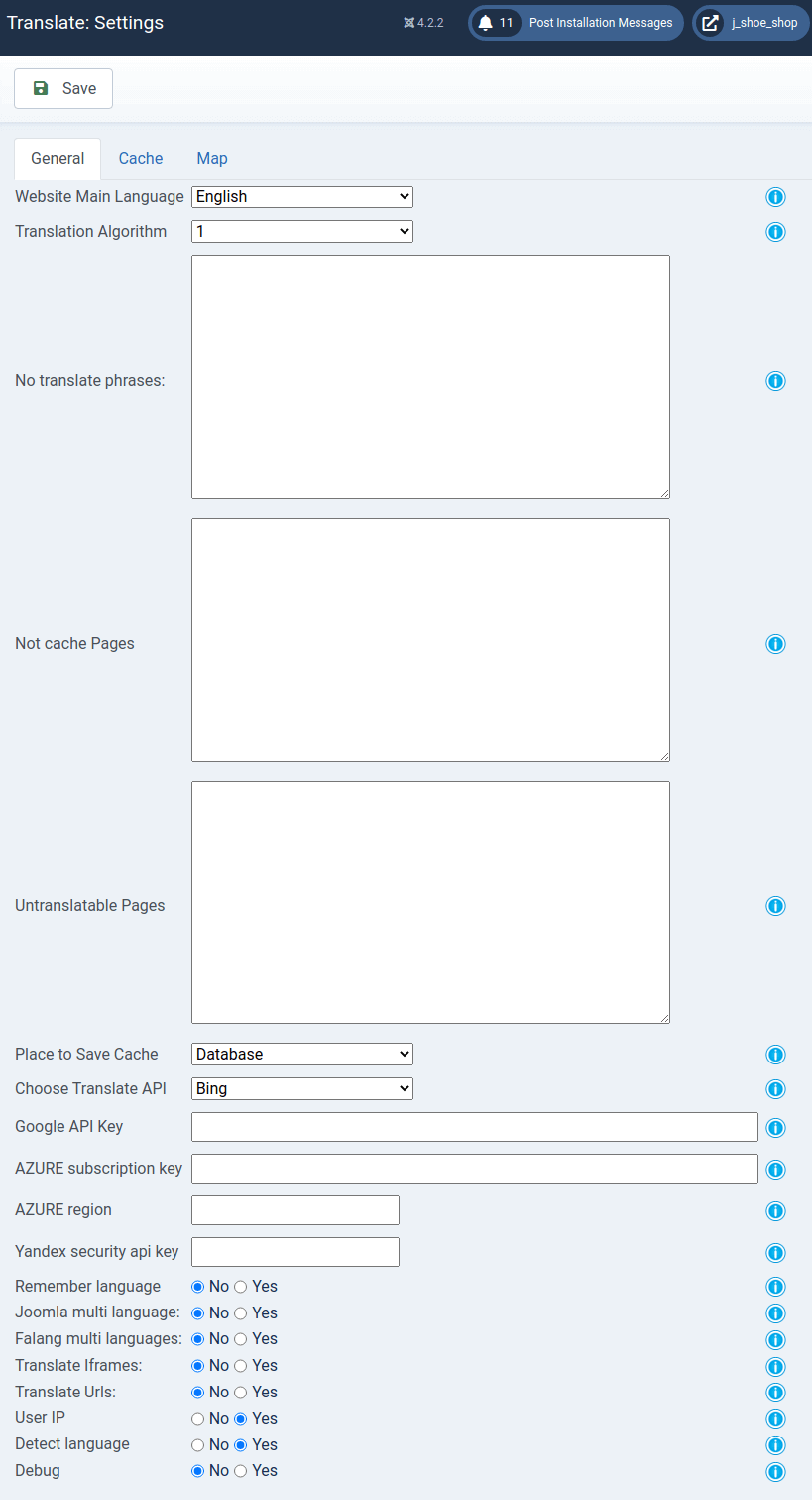
-
- 4.1 On tab "General" field "Main site language" . Select main language of your website.
- 4.2 Translation algorithm (By default 1). You need to check what algorithm works the best for your website.
- 4.3 On tab "General" field "No translate phrases" insert phrase or worlds which you want not translate.
- 4.4 If you want not save to cache some pages, but continue them translate with aJax, please set they urls or url part on tab "General" field "Untranslatable Pages".
- 4.5 Place to save cache.. This is option for set where to you will save cache - to files or to database. In case save cache to DataBase - you will save inode quota for some hosting, also you will have possibility manual correct page what was translated. "Base url" use as main page for translate for this URL and this language - without check cookies and post values. Depending on the option what you selected where to save cache - you will see pages in "Page manager"(only commerce version) from files or from DataBase
- 4.6 You may select with what Translate API need use for translate. For now we support Bing translate Api (Microsoft, Axure), Google Translate API and Yandex Translate API. Bing selected as default, because it is free (up to 2,000,000 Characters/month) , but google support more languages. Bing translate support so languages. Google translate support so languages. Yandex translate support so languages. Yandex most best for countries where Cirilc main language.
- 4.7 Google API Key. For work with service google translate. You need add "API key" on tab "General" field "Google API key". get started here.
- 4.8 For work with Azure Microsoft Translator API. Subscribe to the Azure.com on Azure Marketplace. Basic subscriptions, up to 2 million characters a month, are free. Translating more than 2 million characters per month requires a payment. You may pick from any of the available subscription offers.
- a. Sign up for a Microsoft Azure account (credit card required)
If you don't already have an Azure account, sign up for a Microsoft Azure account at Azure Marketplace. - b. After you have created an Azure account, subscribe to Azure. You will not be charged for Azure unless you use it. Then sign into the Azure portal.
- c. Add a Microsoft Translator API subscription to your Azure account.
- Select the + New option.
- Select Intelligence from the list of services.
- Select Cognitive Services APIs.
- Select the API Type option.
- Select Text Translation. In the Pricing Tier section, select the pricing tier that fits your needs.
- Fill out the rest of the form, and press the Create button
You are now subscribed to Microsoft Translator! - d. Retrieve your authentication key.
- Go to All Resources and select the Microsoft Translator API you subscribed to.
- Go to the Keys option and copy your Subscription key to access the service.
- Go to the Keys option and copy your Region to access the service.
Read more How to get Azure Translate API? - 4.9 For work with Yandex Translator API. Subscribe to the Yandex and create billing account. After you will need create Api Key and add this key to Translate component ->General settings->"Yandex security api key"
- 4.10 On tab "General" field "Remember Language" this important if you no wish every time press Flag in Translate module from website translate
- 4.11 "Joomla multi languages" You need set this option if your site support native translation from Joomla for some languages. Not use this option together with Joomla FaLang multi languages
- 4.12 "Falang multi languages" You need set this option if your site support FaLang translation from Joomla for some languages. Not use this option together with Joomla multi languages
- 4.13 Translate iFrames. Set to YES if you want to translate iFrames with help of Ordasoft Translate. You no need set this option if no need iFrame translate or have some errors with iFrame translation
- 4.14 Translate URLs. If you want URLs to be translated, set option to YES. Any translated url - you may manual correct or translate in Url manager(only commerce version)
- 4.15 User IP. Set to Yes if you want to supply the IP address of the end-user on whose behalf the request is being made. This option is used if there are some problems with Google translation. Goggle limits the translation quota without specifying user IP.
- 4.16 "Detect language". If on your site original text is multilangual, set this to "Yes"
- 4.17 "Debug " need for error check. If some page after translate show blank page - please set that option to "Yes"
- 5. Go to setting Translate component tab Cache.
- 5.1 On tab "Cache" field "Caching". Select Yes to use caching for translated page. This will help you to speed up your website
- 5.2 On tab "Cache" field "Cache time". Set time (in minutes) after which cache will be refreshed.
- 5.3 For identification pages of the website (while creating cache) we use POST+COOKIE+URL. If you have pages which after reload have different value for some keys in POST or in COOKIE (for example Google analytics), please set these keys to be removed from cache page name definition.
In order to ensure website security OrdaSoft Joomla Translate turns off Cache and switches to AJAX automatically when using Redirect while User is logged on the site. HINT: We usually remove from cache all COOKIES and all POSTs variables. - 5.4 On tab "Cache" button "Clear Cache" give possibility clear cache.
- 6. Go to setting Translate component tab Site Map.
- 6.1 "Site Map Component" select component used to generate a site map.
If you set Not use or choose component that is not installed you will get site map generated only for main menu.
If you choose installed on your site Sitemap component and select some of SiteMap languages, SEF Translate will translate the Sitemap on all selected languages. - 6.2 Languages sitemap You need to choose languages on which your website will be translated. This option is required.
- 6.3 XML Sitemap URL. It is link on XML Sitemap for registration on Search Engines like Google or Yahoo.
- 6.4 HTML Sitemap URL. It is link for HTML Sitemap for displaying to users.
- 6.5 Use cache for Site Map. Select use cache for Site map or not.
- 6.6 Clear cache Site map if click on button "Clear.." you have clear cache site map. If at now is have not cache you see "Cache is clear".
- 6.7 If you have very much long site map and when created translate site map you have error. You can take advantage of step by step add one language on your cache site map on Add Language to Sitemap. Please click Add. On new page select language and click add language.
- IMPORTANT!!! For see "map site" on different languages, you need add Bing, Yandex or Google Translate API keys.
- 7. For view site map on your Joomla website, you need add menu of this component(OrdaSoft Joomla Translate). Important: It is necessary to add this page to Untranslatable pages in Components -> Translate -> Settings -> tab General
- 8. For use redirect you need configure redirect with built-in functions joomla or an additional component such as sh404SEF. Next you must add in .htaccess file after RewriteEngine On and activate the option in the settings of joomla responsible for redirect. If you don't have .htaccess file in your website home directory, copy htaccess.txt and rename it to .htaccess
-
RewriteRule ^([a-z]{2})/(.*)$ components/com_seftranslate/translate.php?seflang=$1&sefurl=$2 [L,QSA]
RewriteRule ^([a-z]{2})$ components/com_seftranslate/translate.php?seflang=$1 [L,QSA]
RewriteRule ^(zh-CN)/(.*)$ components/com_seftranslate/translate.php?seflang=$1&sefurl=$2 [L,QSA]
RewriteRule ^(zh-CN)$ components/com_seftranslate/translate.php?seflang=$1 [L,QSA]
RewriteRule ^(zh-TW)/(.*)$ components/com_seftranslate/translate.php?seflang=$1&sefurl=$2 [L,QSA]
RewriteRule ^(zh-TW)$ components/com_seftranslate/translate.php?seflang=$1 [L,QSA]
RewriteRule ^(bs-Latn)/(.*)$ components/com_seftranslate/translate.php?seflang=$1&sefurl=$2 [L,QSA]
RewriteRule ^(bs-Latn)$ components/com_seftranslate/translate.php?seflang=$1 [L,QSA]
RewriteRule ^(ceb)/(.*)$ components/com_seftranslate/translate.php?seflang=$1&sefurl=$2 [L,QSA]
RewriteRule ^(ceb)$ components/com_seftranslate/translate.php?seflang=$1 [L,QSA]
RewriteRule ^(hmn)/(.*)$ components/com_seftranslate/translate.php?seflang=$1&sefurl=$2 [L,QSA]
RewriteRule ^(hmn)$ components/com_seftranslate/translate.php?seflang=$1 [L,QSA]
RewriteRule ^(mww)/(.*)$ components/com_seftranslate/translate.php?seflang=$1&sefurl=$2 [L,QSA]
RewriteRule ^(mww)$ components/com_seftranslate/translate.php?seflang=$1 [L,QSA]
RewriteRule ^(yua)/(.*)$ components/com_seftranslate/translate.php?seflang=$1&sefurl=$2 [L,QSA]
RewriteRule ^(yua)$ components/com_seftranslate/translate.php?seflang=$1 [L,QSA]
- If you want to translate website with subdomain you should insert
-
RewriteBase /subdomain_name/
before piece of code
-
RewriteRule ^([a-z]{2})/(.*)$ components/com_seftranslate/translate.php?seflang=$1&sefurl=$2 [L,QSA]
- 8.1 If you use Joomla Native multi language site or FaLang, important: for redirect you need set exactly for every language what you need Translate. And not add redirect for Native languages or FaLang what you set in Joomla content. Below language configure for France, Russia and Chine - Only These languages Our Joomla Translate component will translate
-
RewriteRule ^(fr)/(.*)$ components/com_seftranslate/translate.php?seflang=$1&sefurl=$2 [L,QSA]
RewriteRule ^(fr)$ components/com_seftranslate/translate.php?seflang=$1 [L,QSA]
RewriteRule ^(ru)/(.*)$ components/com_seftranslate/translate.php?seflang=$1&sefurl=$2 [L,QSA]
RewriteRule ^(ru)$ components/com_seftranslate/translate.php?seflang=$1 [L,QSA]
RewriteRule ^(zh-CN)/(.*)$ components/com_seftranslate/translate.php?seflang=$1&sefurl=$2 [L,QSA]
RewriteRule ^(zh-CN)$ components/com_seftranslate/translate.php?seflang=$1 [L,QSA]
- 9. For view translated file (if you save translate to files) - for next manual edit. You need go to file:
{yours site}/components/com_seftranslate/translate.php and rows:
//$original_t .= "<!-- sef_translate:".$fileName." -->";
//echo "<!-- sef_translate:".$fileName." -->";
replace to:
$original_t .= "<!-- sef_translate:".$fileName." -->";
echo "<!-- sef_translate:".$fileName." -->";
And you at end all yours translated pages will see row like:
<!-- sef_translate:99107586c60db878c4f2430139b387dd.csh -->
Where 99107586c60db878c4f2430139b387dd.csh - file with translate from folder:
{yours site}/components/com_seftranslate/cache/
Now you may correct translated file content with help "Page manager" - if switch option "save cache" - to "files" Important: Please remember - that file will rewrited - when cache time will expire, if you not set file as "manual transtated" or "base page(only commerce version)". - 10. Go to setting Translate component tab URLs.(only commerce version)
- 10.1 Possibility edit manual translated text with MCE editor or without editor. For use MCE editor in editor options need set: "Functionality" -> "Extended", "Code Clean up on Startup"-> 'OFF', "Entity Encoding"-> "Raw", "Custom plugin"->"fullpage"
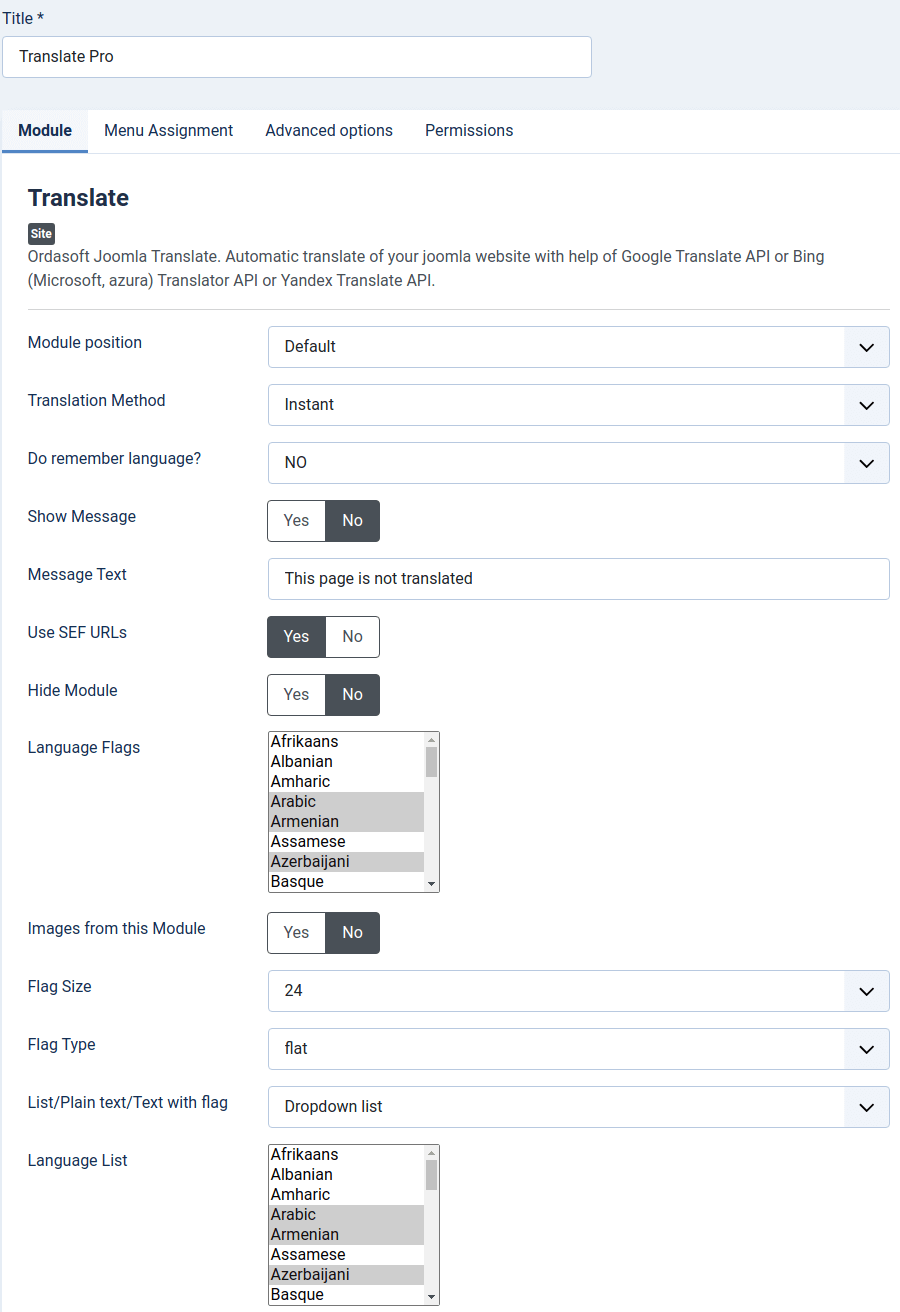
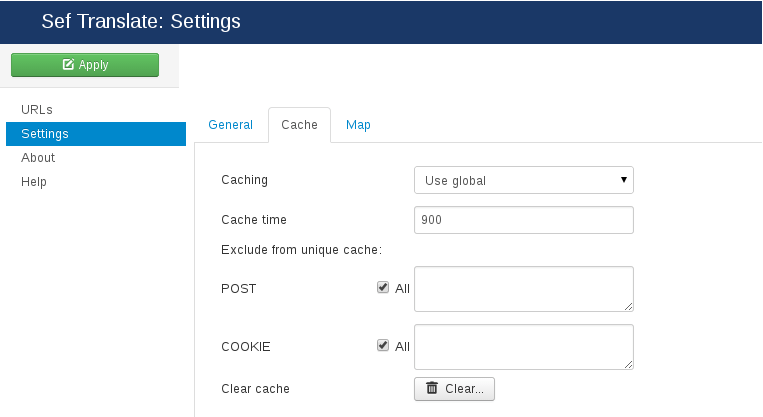

Important: If your website default language not English and you see errors in joomla translate module, language select list, you need translate the file:
{yours site}/components/com_seftranslate/languages.ini
To the site default language !!! If yours site Default Language is Spanish, You need translate this file to Spanish..
Joomla translate, by ordasoft.com
Popular Links
North Carolina Council on Developmental Disabilities
This project was supported, in part by grant number 2001NCSCDD-02, from the U.S. Administration for Community Living, Department of Health and Human Services, Washington, D.C. 20201. Grantees undertaking projects with government sponsorship are encouraged to express freely their findings and conclusions. Points of view or opinions do not, therefore, necessarily represent official ACL policy.